meta data for this page
Model Tab –Options, Toolbars, and Information Panel
The Model Tab is where the programmer will prepare the model for machining, customize settings, and set parameters. Two of the main areas in the Model Tab are the Information Panel and the Options Ribbon.

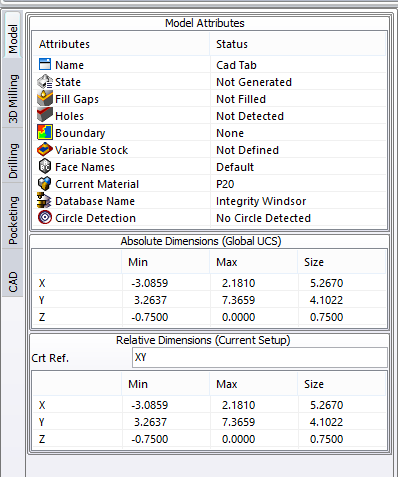
Information Panel contains 3 areas of information – Model attributes, Absolute Dimensions and Relative Dimensions.
Model Attributes displays information and defaults for the current model.Some of these attributes are set in the machine configuration application and some can be accessed right in the Model Attributes panel. Right click on the individual items will display options if available. Right clicking on the State, for example, will allow the programmer the option to generate the model. Right clicking on Holes will give the programmer the option to Detect, Activate or Deactivate Holes.
The Information Panel also includes dimension information – one panel contains Absolute dimensions and the other displays Relative dimensions taken from the current active setup reference.
At the bottom of every side bar tab is the Machine Selector. If more than one machine has been defined in the machine configuration application, it will be listed in the=is pull down menu.
