meta data for this page
Measure Section

The user has the ability to measure Points, Flats, Angle, et cetera in the Measure section. Selecting this option will open a drop down menu that is divided into four sections. Each sections will measure in different ways.
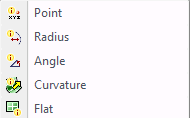
Point - to measure a point select Point an right click to confirm your selection. A window will open to show the active reference and the XYZ position of that point from the active reference.
Radius - select Radius and the Point Selection window will be displayed. Select a point on the circle to measure and right click to confirm that point. Complete this three times on the circle. Once completed the Radius window will open showing the active reference, the XYZ center of the circle, and the Radius of that circle.
Angle - to measure an angle select Angle. Select the two points to find the angle of and then confirm with the right mouse button. Once the two points have been selected theAngle window will open showing the active reference, along with the angle between the two points from the x view, y view, and the z view.
Curvature - to measure a curvature select the Curvature option. This will show the radius of the surface that has been highlighted. Moving the mouse over the surface will highlight it in white and the radius of that surface will appear in the Curvature window. If that surface is flat and has no curvature the word flat will be displayed in the Curvature window.
Flat - the Flat dimension window will open when selecting this option. This only works with the active reference. Move the mouse over the surfaces and it will display Not Flat, or, it will give a dimension, which means the surface is flat and the dimension is at what Z height it is at according to the active reference.
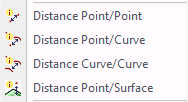
Distance Point/Point - to measure a distance from one point to another select Distance Point/Point. Select the two points and then right click on the mouse to confirm the selection. Once the two points have been selected the Distance window will open, showing the active reference and the distance between the two points in the XYZ and the Length from one point to the other in a straight line.
Distance Point/Curve - this measures a distance from a point to a curve. Select a point to measure from and confirm with the right mouse button. The Selection window will be displayed and the user will select the curve to measure to. The Distance window will open and a line will show from the point to the closest point on the curve. In this window it will show the active reference along with the distances from the x view, the y view, the z view, and the direct distance from the point to the curve.
Distance Curve/Curve - this will allow the user to measure the distance from one curve to another curve. Select the two curves to measure the distance between and click the OK button in the bottom right corner of the Selection window. The Distance window will appear. This will display the active reference along with the distances from the x view, the y view and the z view along with the straight length for one point to the other.
Distance Point/Surface - measuring a distance from a point to a surface. Select the point to measure from and confirm the selection with the right mouse button. The Selection window will be displayed. Select the surface to measure to and select the OK button in the bottom right corner of the Selection window. The Distance window will open and will show the user the active reference, along with the distances from the x view, the y view and the z view along with the straight length for one point to the other.

Angle Surface/Surface - to measure the angle between two surfaces select Angle Surface/Surface. Select the first surface and the second surface and the Angle window will open. In this window the angle between the two surfaces that were selected will be displayed.
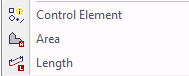
Control Element - select any element and click OK at the bottom right corner of the Selection window. All the information on the element selected will appear in the bottom right corner of the main screen.
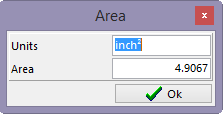
Area - this will find the area of an enclosed curve. Select the Area option for the window to open. Select a closed curve and click on the OK button. A second window will open called the Area window and it will display the inch squared of the enclosed curve.
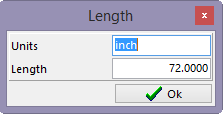
Length - this will find the length of a curve. Select the Length option. Select the curve to calculate the length of and click the OK button on the bottom of the selection window. A second window will open called Length which will give the length of the curve selected.