meta data for this page
Sketch Options

This option allows the user to create curves of any shape and create splines through a series of points. Once the option is selected there will be a drop down menu with four options.
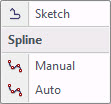
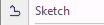
Selecting this option will open the Create Polygon window.
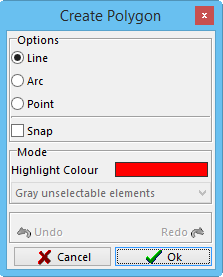
Once this window is displayed the user can use the left mouse button to select on the screen the shape for the curve and join all the points together.
The user can leave the continuous curve open or closed. To close the curve check the Snap box and this will allow the user to select the point of the beginning of the curve to close it up.
Example below.
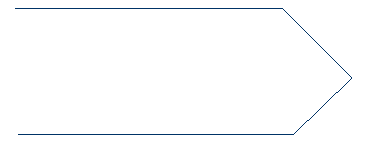 This is before closing
This is before closing
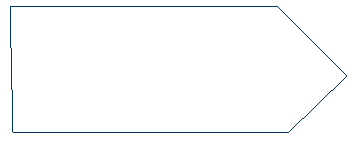 This is after closing
This is after closing
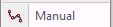
This option allows the user to connect points with curves in a manual operation.
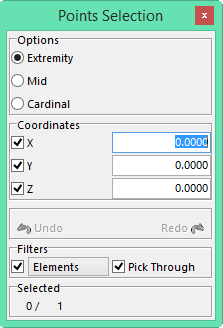
The Points Selection window will open and the user will select the points to use to create the spline curve.
To select the points, use the left mouse button to select the point and the right mouse button to confirm. Select the points in the order for them to be connected.
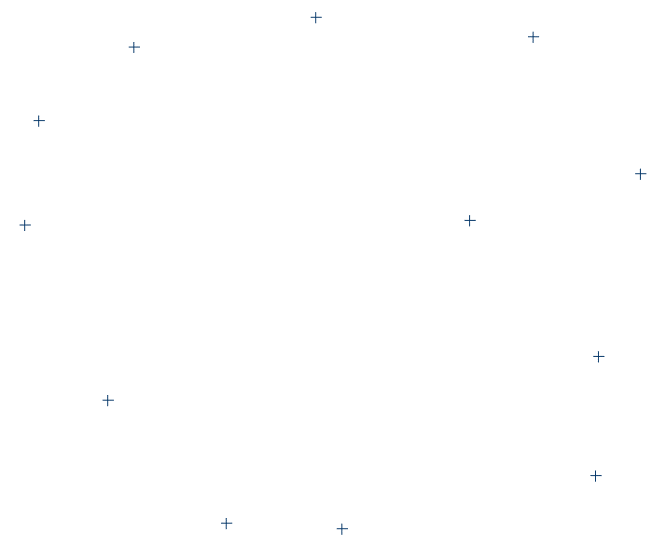 Before selecting points
Before selecting points
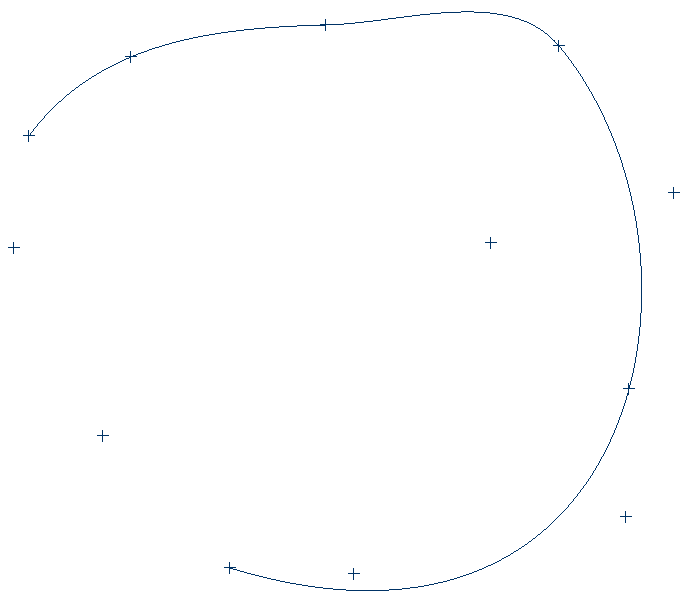 After points have been selected
After points have been selected

With this option the system will automatically connect all the points on the screen to create a spline.
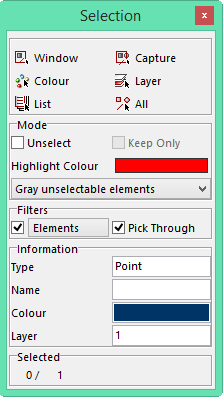
The Selection window will open and the user has to select the first point, second point, and last point in the spline.
Once completed and the OK button selected the Spline window will open. This window is used to adjust the tolerance of the spline and to give the user the option of having the spline closed or open.
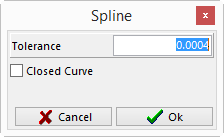
In order to close the spline, the Closed Curve box must be checked. If the box is unchecked the spline will stop at the last point selected.
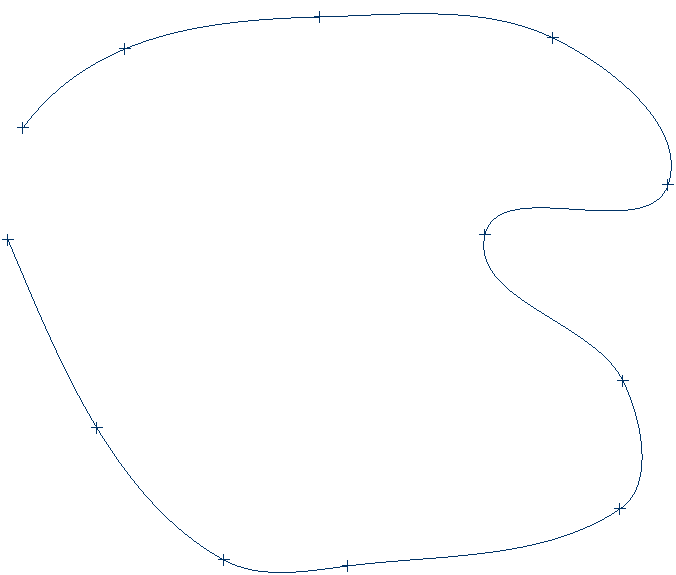 Open Spline
Open Spline
 Closed Spline
Closed Spline