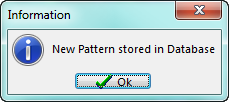meta data for this page
Creating a Pattern
Once the file is loaded, go to the Drilling tab on the far left and on the top ribbon click on Circle Detection and Tag All. The system will try to find all patterns that have been created. Check Window 3 to see the status of all the circles and if the status is Tagged proceed. If it says something else refer back to the above instructions to see what needs to be done.
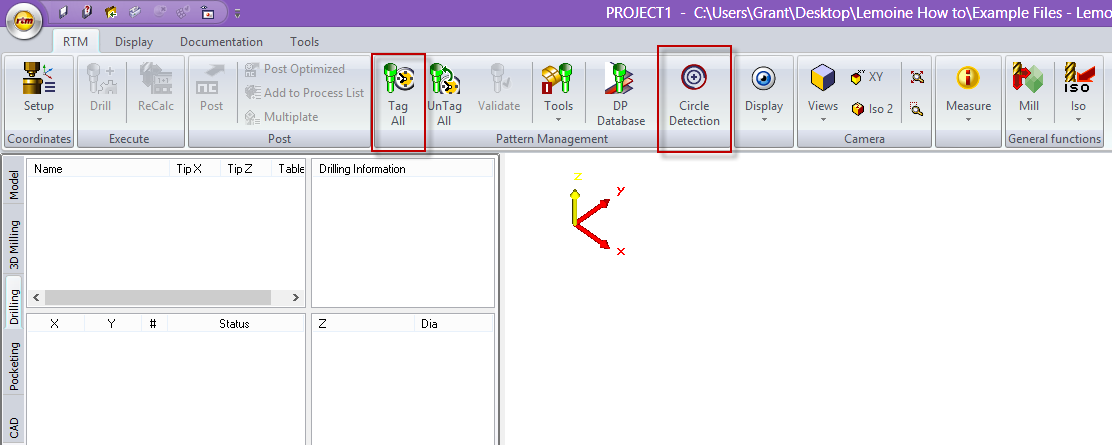
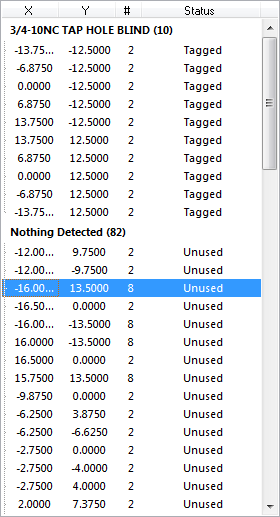
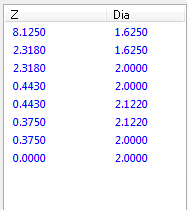
If the status is Unused the user will need to create a Pattern. In order to create a pattern, click on the Unused circle in Window 3. This will show all concentric circles for that pattern in Window 4.
Highlight all the circles in Window 4 and right click the mouse on the highlighted selection. A second menu will appear with options as shown below.
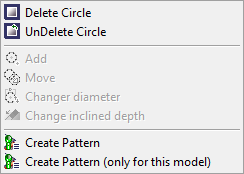
Delete Circle
This is used to delete any highlighted circles.
Undelete Circles
Is used to undelete any circles that may have been deleted by mistake.
The options that are greyed out will only appear if one circle is highlighted.
Create Pattern
This is used to create a pattern that will be put in the Pattern Database. If that pattern is present in any other job it will tag and be ready to program.
Create Pattern (only for this model)
This will do the same as Create Pattern but will only be for the job that the user created it on. This can be used if it just a onetime pattern that will not show up again.
To access the pattern database select Create Pattern. Once in the pattern database, give the pattern a name. Right click on New Drill Pattern and scroll down the new menu to Re-name. Insert the name to call the new pattern.
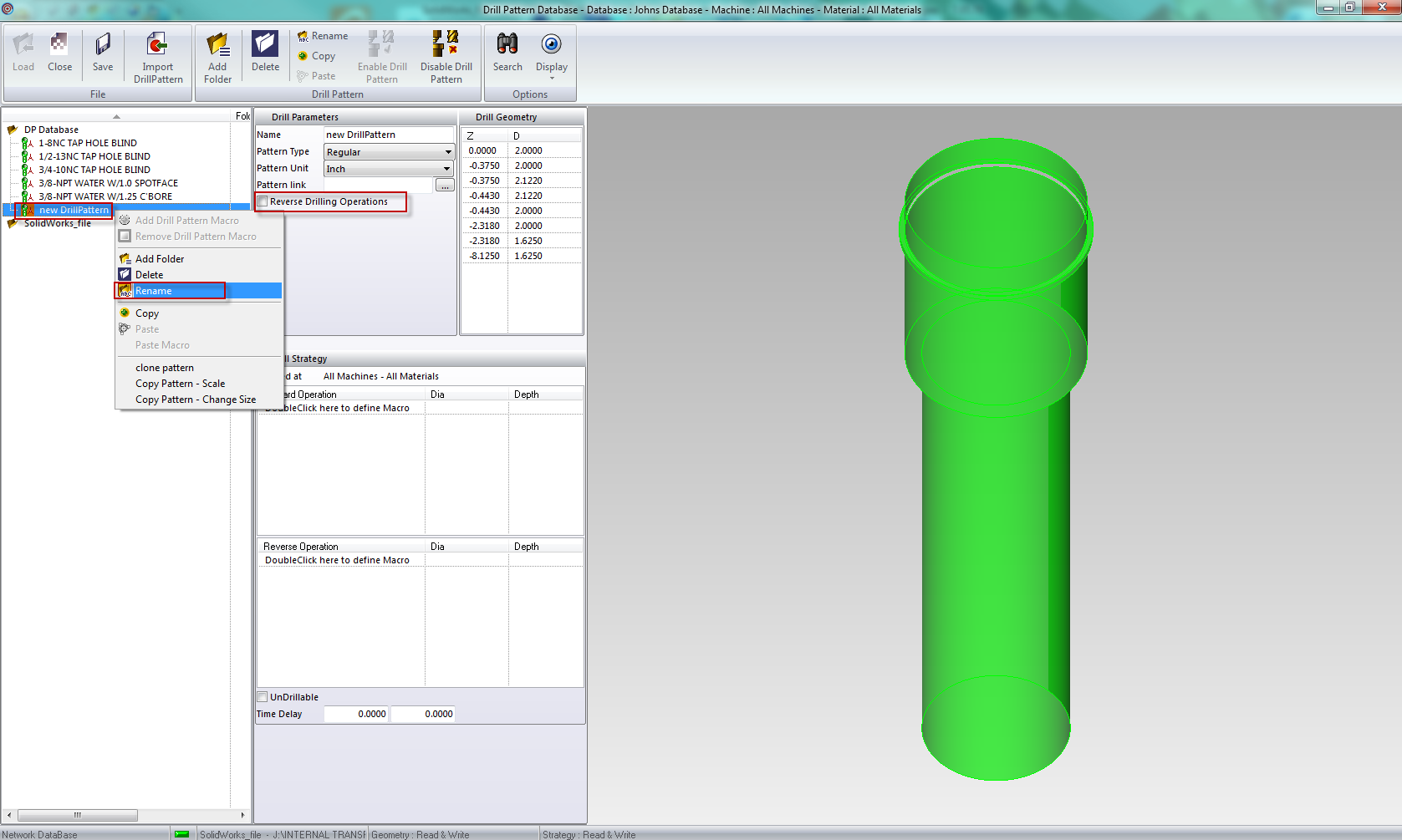
Once the name is on the top ribbon click the Save button and then the Close button. The system will ask the user to save the modifications, click on the YES button.
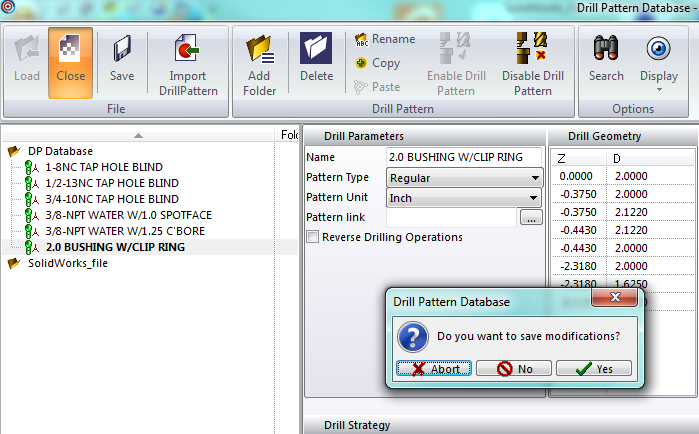
When it returns to the main interface an information window will be displayed to tell the user that New Pattern is stored in Database. Select the OK button to create the pattern. After clicking OK, the pattern that has been created will shade in the display window. It will also have a vector arrow showing what direction the hole is going.