meta data for this page
Drill Manager
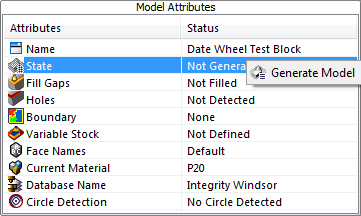
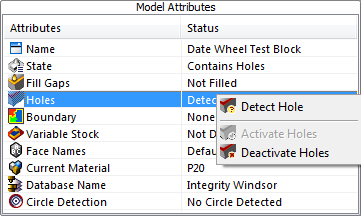
In order to start the drill manager, once your file is loaded, on the main screen under the Model tab right click on State in the Model Attributes window and a second option will appear, Generate Model, click on this.
Once it is done calculating it will come up with Valid or Contains Holes. If it comes up Valid proceed. If it comes up Contains Holes check the job to make sure that the holes are acceptable. If the holes are acceptable tell the system so. Right click on Holes and a secondary menu will appear. Deactivate the holes by clicking the Deactivate Holes.
Once completed the State will change to Valid.
If any changes are made to the data, the state will change to Model Modified and the user will need to repeat the above steps to get it to a valid State.
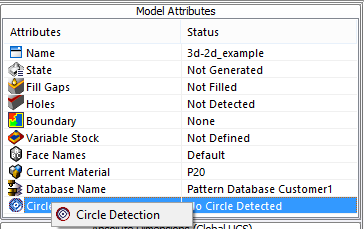
Detect all circles on the job so that the system can find all patterns. Right click on Circle Detection in the Model Attributes Section to the left of the screen. A second option will appear and click on the Circle Detection button. This will go through the job and find any circles that are present and create a drill circle on top of them that the system will recognize. The system will allow the user to use these drill circles to create patterns and program macros. The program macros will be attached to the pattern so that every time that the system sees this pattern appear it will know what the pattern is and the user can attach a macro to each pattern to let the system know how to machine that particular hole.
Select which Pattern database to use. Right click on Database Name and the user will have the option to select which database to use. There is the ability to have more than one Database which gives the user another way of being more organized.
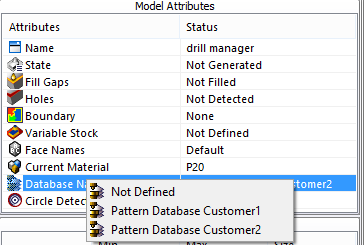
Refer to the Manufacturing Settings to see how to setup the Databases.
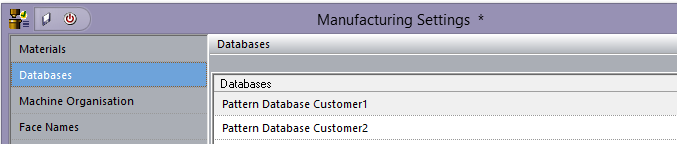
There is another option to detecting circles. Select the Drilling Tab to the far left and bring up the drill manager. On the top ribbon there is a Circle Detection button. Click on the Circle Detection button and it will detect all the circles.
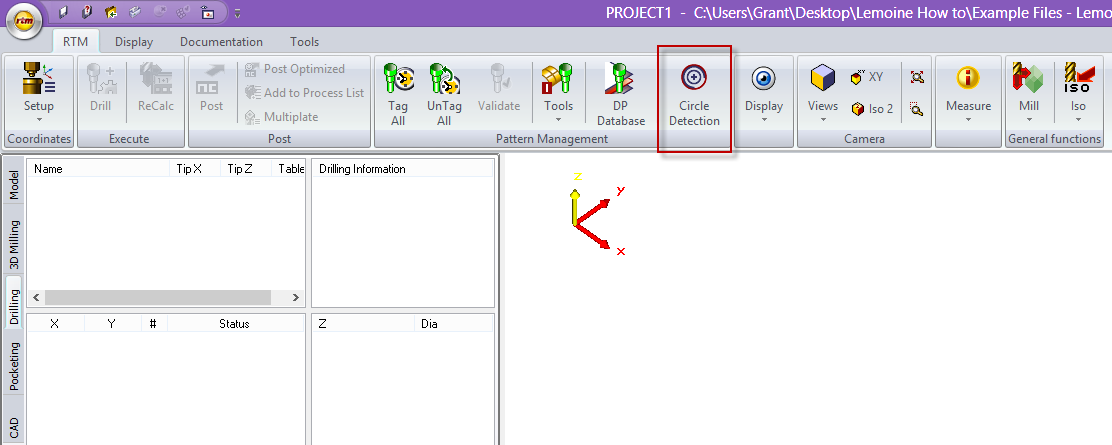
Once the circles are detected the windows to the far left will change and have information about the circles that have been detected.