meta data for this page
Options
The Option tab has settings for the way the interface is displayed and what will be displayed.
 Here you have the ability to set the Language you want to use
Here you have the ability to set the Language you want to use
 Here you have the ability to set the background color of the screen by clicking the arrow next to the color which will display a drop down a menu of colors to choose from.
Here you have the ability to set the background color of the screen by clicking the arrow next to the color which will display a drop down a menu of colors to choose from.
The Gradient Background Color will change the back ground to start a lighter shade of the chosen color at the bottom of the screen and darker as it goes to the top of the screen.
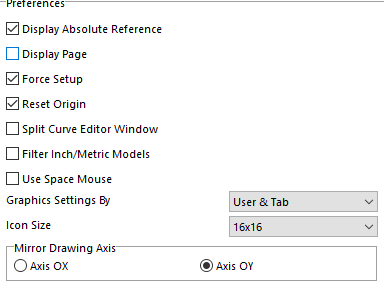
Here there are several things that can be setup.
Display Absolute Reference – Will display the original reference of the model.
Display Page – if checked will display a green square at the coordinate system that represents an 8.5 by 11 sheet of paper.
Force Setup – if checked will warn you that a setup needs to be created before creating programs in Drilling and Pocketing. In 3D Milling the options to create programs will be greyed out.
Reset Origin- When you create a setup the default origin point is reset to 0,0,0.
Filter Inch/Metric Models -This will force the software to use the units the model was created in.
Use Space Mouse – if you want to use a Space Mouse check this option.
Icon Size – here you can use the dropdown menu to set the size of the icons on the interface.
Mirror Drawing Axis – here you select the plan that the system uses to flip the job when the Flip Align Center option is used.
Graphic settings– here there are four different settings in this area in a drop-down menu. These setting are to set the display of the part, weather it is shade or wire frame and any other setting under the display button.
-By User – this setting means that you control the display of the part under every tab. If you switch from one tab to another the display will stay the same.
-By Model – this setting means that the way the part is displayed under the model tab it will be displayed that way under any other tab. You can change the display in the other tabs but if you leave that tab and go back the display will go back to the setting set under the Model tab.
-By User & by Tab – this setting mean that each tab will have its own settings and when you switch from one to the other the last way it was set under that tab is the way it will be displayed again.
Here you can set various paths up to put things where you want them to be, if you want them to be in the same directory as the session you are in leave them blank or set the desired path.

