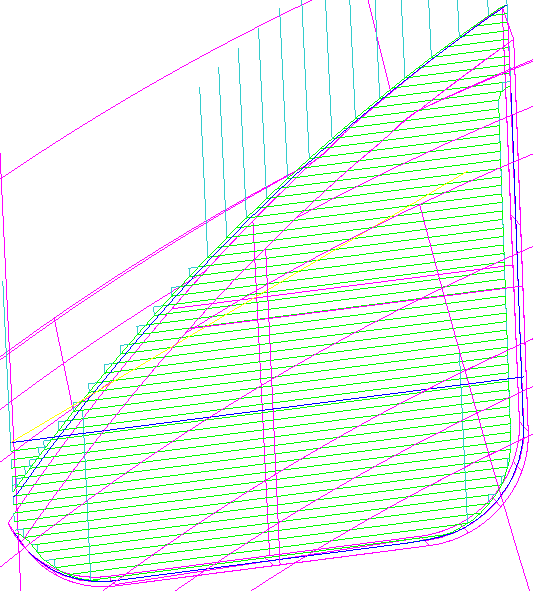meta data for this page
Cutting Path
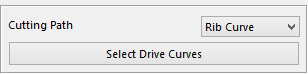
In this section the user will select what type of curve to use. There are three different selections.
Rib Curve – the user will need to make a curve at the center of the rib by using Middle under Create CamCurve. Once the curve is made click on Select Drive Curves and select the curve that was created.

As shown in this example the tool is above the surfaces so that it is not removing too much stock on the first pass. This toolpath will cut in both directions. The operator should be careful because the tool will plunge. Set the Entry/Exit Option to Full Ramp to make sure the tool does not plunge.
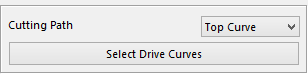
Top Curve – for this option the curve that is selected is the shape and the height the toolpath will start at. Click on the Select Drive Curve button to select the curve to be used.
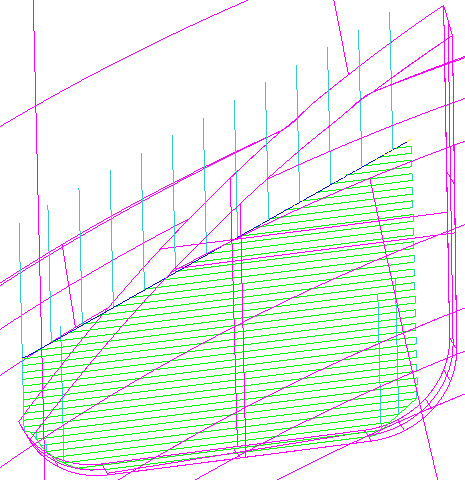
In this example the start of the toolpath is following the curve that was selected. It will also use the length of the curve.
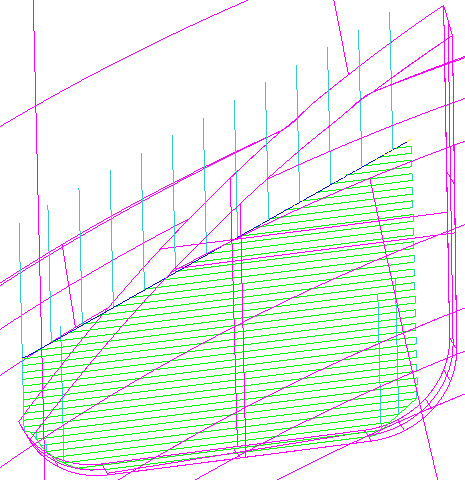
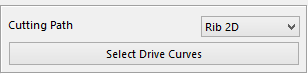
Rib 2D – for this option the user will need to select the top curve and bottom curve. The toolpath will use the shape of both curves but still follow the shape of the work piece rib.