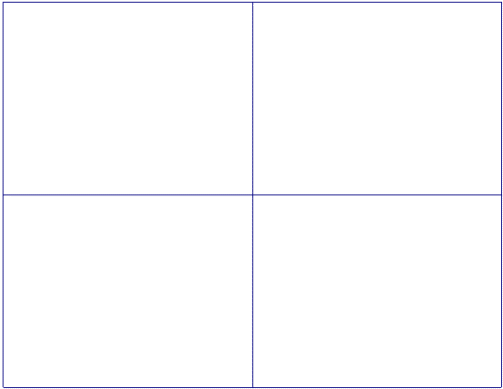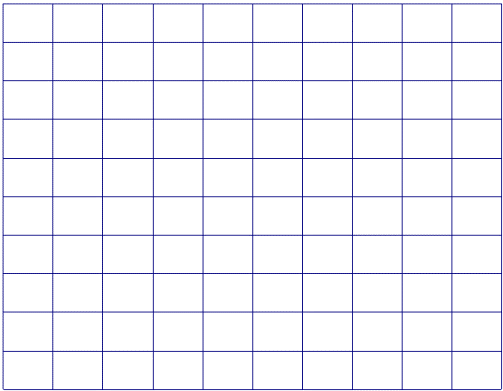meta data for this page
Attributes

This option allows the user to change the appearance of a surface.
Once this option is selected the Selection window will open and the user can select the surfaces to change the appearance of. Once these surfaces are selected click the OK button and the Surface Attributes window will display different options.
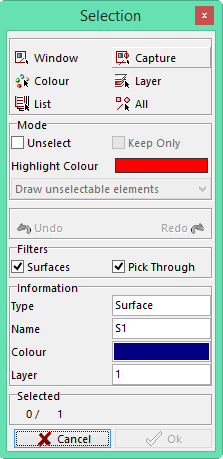
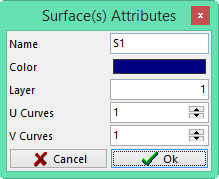
This window will have the following options.
Name – this will be the name of the surface that was given by the system.
Color – the color that the surface is will appear. To change the color, click on the color and the color palette will appear. The user can now select a new color.
Layer – this will show the user what layer the surface is presently on. To change the surface or surfaces on to a different layer, highlight the number and change it to the desired layer number.
U and V Curves – this defaults to 1 because these are the curves that are within the surface. The number can be changed to a maximum number of 9. This will create 9 curves within the surface. U curves run along the X axis and the V curves along the Y axis. Examples are below.