meta data for this page
Camera
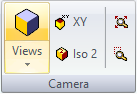
This changes the way the user views the part on the screen.

Selecting the View button will automatically go in to an ISO view. Selecting the View drop down menu will display the option on the right. This menu consists of three different sections.
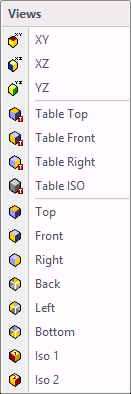
The first section consists of the basic plane views. Select any of these and the part will appear in the plane that has been selected, according to the active coordinate system.
In the second section, these views are related to the machine setup or the table of the machine that was selected. These are labelled as table views. The options are top, front, right and ISO.
In the third section, these views are related to the original coordinate system. Selecting one of these will put the part in the view to the original coordinate system.

Under the camera section the XY and ISO 2 are related to the active coordinate system. They have been placed there for ease of use. The magnify glass with the arrows on three corners pointing outwards it, is to auto zoom the part, which will bring the part in full view on the screen. The magnify glass with the dotted box gives the option to zoom into any area of the part by using a window. To zoom, place the mouse on the top left corner of the area to be zoomed and click the curve e. Move the mouse to the bottom right corner and click the right mouse button. The window that was created will be used to zoom in on that section of the part.