Tool Section

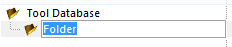
To keep your tools organized you can create folder tree to store your tools. To add a folder, highlight the folder then right click then click on Add Folder icon on the ribbon menu. The new folder will be displayed in the folder tree. The Folder can be renamed at any time. The user can enter as many folders as needed and can also have folders within folders for further organization.

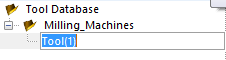
To make a tool, highlight the folder you wish the tool to be located and select Add Tool icon on the Tool section of the ribbon. The new tool name will be displayed, and the User can rename the tool at this point.
On the center of the Database screen, you will need to fill in the parameters of the tool, there will be 6 sections that will need to be filled out
1. Tool Parameters
2. Tool Geometry
3. Tool Life
4. Tool Coolants
5. Tool Strategy
6. Use Defined Variables
There are also 9 types of Tool Forms to choose from. Each form will have different parameters to fill out.
1. Standard 2d Tool
2. Standard 3d Tool
3. Double Shank Tool
4. Conical Tool
5. Drill Tool
6. Tap Tool
7. Thread Tool
8. GunDrill Tool
9. Double Shank Drill Tool