Tool Parameters
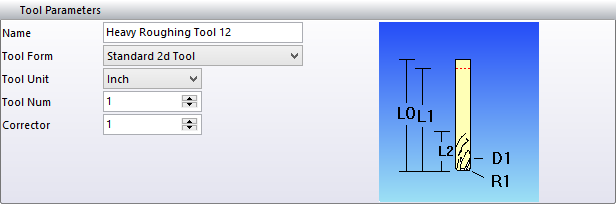
This section has the following parameters
Name – This is the name of the tool which should already be filled in with the name entered earlier.
Tool Form – here you will choose what type of tool you wish to create. You will have the following to choose from and each type will have a picture to show which dimensions will be needed
| Standard 2D Tool | Standard 3D Tool | Double Shank Tool |
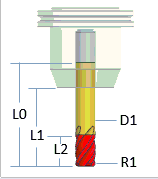 | 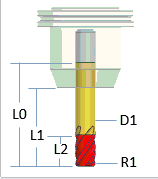 | 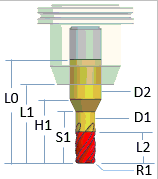 |
| Conical Tool | Drill Tool | Tap Tool |
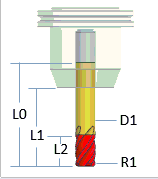 | 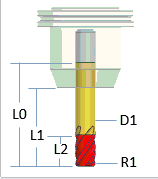 | 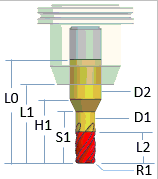 |
| Thread Tool | Gundrill Tool | Double Shank Drill Tool |
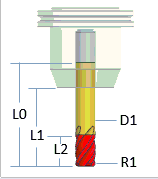 | 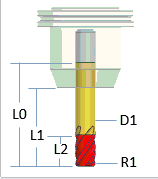 | 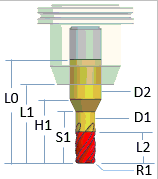 |
Tool Unit – determines if the tool will be designed in either Inch or Metric.
Tool Num – this will be used on machines that do not have tool changers. The User can enter a specific tool number to be used for this tool.
Corrector – Enter the number for the tool length offset to be used. This is also used on machines that do not have tools changers.
In the below example, T12 will use a Tool Length Offset of 1
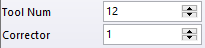
Tool Geometry – each Tool Form will have its own dimensions to be filled in.
| Standard 2D Tool | Standard 3D Tool | Double Shank Tool |
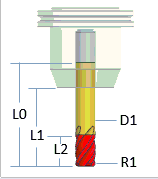 | 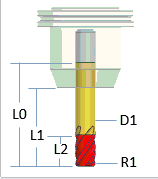 | 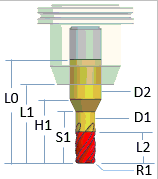 |
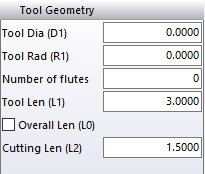 | 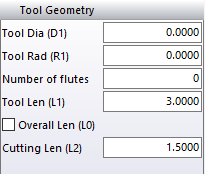 | 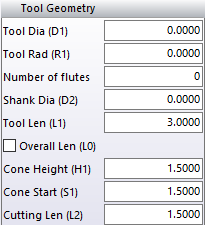 |
| Conical Tool | Drill Tool | Tap Tool |
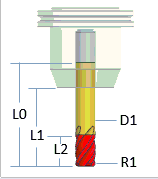 | 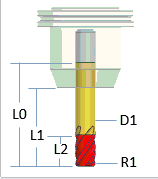 | 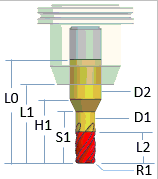 |
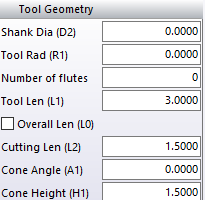 | 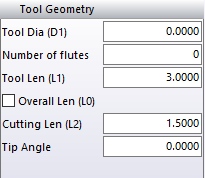 | 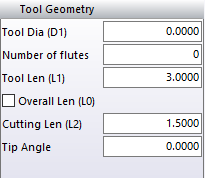 |
| Thread Tool | Gundrill Tool | Double Shank Drill Tool |
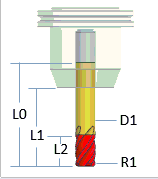 | 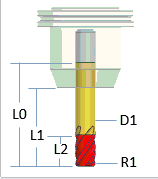 | 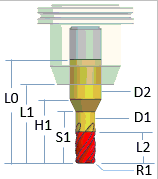 |
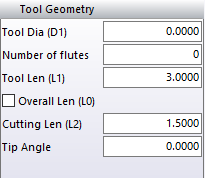 | 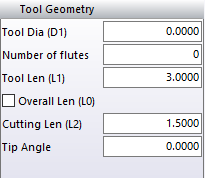 | 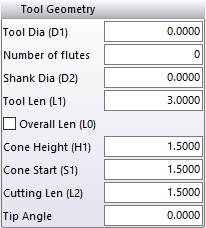 |

Fill in the all the dimensions to build your tool, you will also see that each Tool Form has a check box called Overall Len (L0). When this box is checked, the User will have a field available to enter in the overall length of the tool. This will allow the User to adjust the tool length between L1 and L0 when the program is being created. When choosing your tool there will be a slider bar which gives you the ability to change the length of the tool on the fly. You will also be able to see your tool being built on the far rigthside of the interface window.