Machine Organization
Enter the information on the machine that the system will be using. This will help to organize the machines by putting them in different departments to have the machine under.
There can be several machines under one section that have different operations, as shown in the example below.
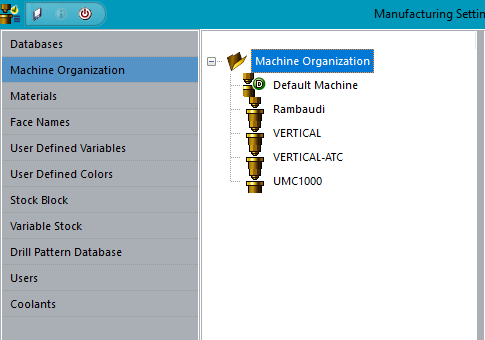
Under each machine complete the required parameters in the far-right window. Most of the fields that need to be completed are drop down menus that will give a selection that will need to be made.
To add a machine right click on the Machine Organization folder and a second menu will appear.
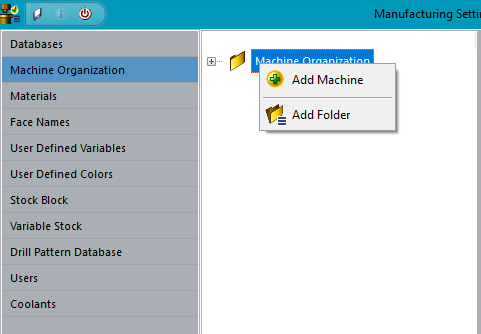
This gives the option to add folders or machines. After adding another folder right click on it and a secondary menu will appear.
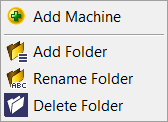 This menu has options to Add Folder, Rename Folder, Delete Folder and Add Machine.
This menu has options to Add Folder, Rename Folder, Delete Folder and Add Machine.
Right clicking on a Machine that has been made will bring up another menu.
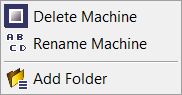 This menu gives the option to Delete Machine, Rename Machine or Add Folder under the folder that the machine selected is under.
This menu gives the option to Delete Machine, Rename Machine or Add Folder under the folder that the machine selected is under.
Important note
When naming the machine do not use spaces, use _ (underscore). The machine name is used throughout the system and to connect to different modules. Example: Milling_Machine_1 - will only see the post that has the name Milling_Machine_1, along with the ATC and any Basic files that were created for that machine. When there are multiple machines that need to use the same post and need to have a different name follow the naming format below. Milling_Machine-1 Milling_Machine-2 Milling_Machine-3
The system will only use the part of the name that is before the dash (Milling_Machine), anything after the dash it will ignore. This will allow you to use the same ATC or post for multiple machines.