Information Panel Options
The Model Attributes Panel displays information about the current model state and work environment as well as offers options to prepare the model. These options are also available in the Quick Access Ribbon in the RTM tab.

In this Model Attributes Panel, the Name information is the only section that cannot be modified by right clicking. The name box displays the current Model name. Right click on any of the other will offer the following options:

State: displays the current state of the model - Not Generated, Model Modified and Valid. Right clicking will display the option to Generate the Model.

Fill Gaps: Displays the current state of the gaps in the model - Filled or Not Filled. Right clicking will display the option to Fill Gaps, this will fill any small gaps determined in the Parameter Settings found in the RTMBar.

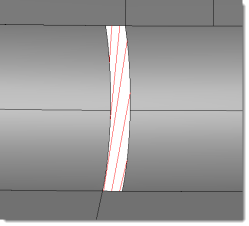
Holes: Displays the current state of the holes in the model - Not Detected, Detected Activated and Detected Deactivated. Right clicking will display the option to Detect Holes, Activate Holes and Deactivate Holes. Holes must be Deactivated before toolpaths can be calculated. Detected Holes will be displayed in the Display Panel.
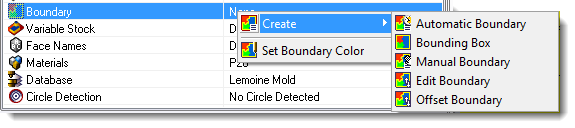
Boundary: displays the current state of the Boundary - None or Existing. Right clicking will display the options create a boundary for the current Model and for changing the color of the created boundary.
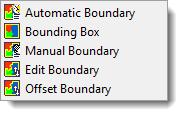
Creating a Boundary can be done by 3 options - Automatically where the software will detect edges of the model to create the boundary, Bounding Box where the software will use the Model Min and Max dimensions and Manually which will allow the programmer to manual create a boundary using the Curve Editor.
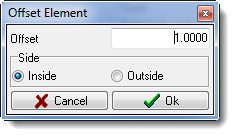
The boundary can be modified, once created, by using the Edit Boundary option which will open the Curve Editor or the boundary can be Offset either inside or outside by the entered value.

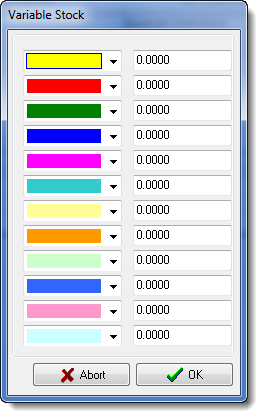
Variable Stock: Displays whether Variable Stock colors have been defined or not. Right clicking on this will give the option to open the Variable Stock Color Panel. From here the programmer can specify variable stock for various colors.

Face Names: Displays the current Face Name selection. The Face Names are configured in the Manufacturing Settings application found under the Tools tab or the RTMBar. Right Clicking will display all the available configured Face Names.
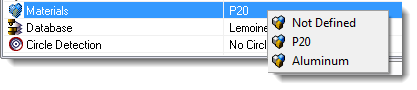
Materials: displays the current state of the Boundary - None or Existing. Right clicking will display the options create a boundary for the current Model and for changing the color of the created boundary.

Database: displays the current state of the Boundary - None or Existing. Right clicking will display the options create a boundary for the current Model and for changing the color of the created boundary.

Circle Detection: displays the current state of the Boundary - None or Existing. Right clicking will display the options create a boundary for the current Model and for changing the color of the created boundary.