Quick Access Ribbon Options under Drill
The Quick Access Ribbon is located under the Drill tab. This ribbon has eight different sections.

-Coordinates
-Execute
-Post
-Pattern Management
-Display
-Camera
-Measure
-General Functions
In order start a job it is important to select a machine first. At the bottom of every side bar tab is the Machine Selector. If more than one machine has been defined in the machine configuration application, it will be listed in this pull down menu. Select the machine required.

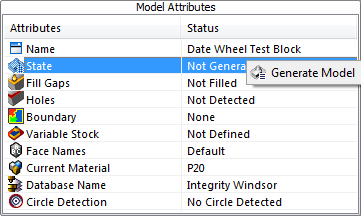
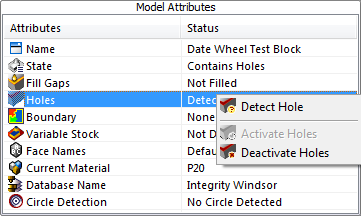
Once the file is loaded, on the main screen under the Model tab right click on State in the Model Attributes window. A second option will appear, select Generate Model. Once it is done calculating it will come up with Valid or Contains Holes. If it comes up Valid proceed. If Contains Holes is displayed check the job to make sure that the holes are acceptable. If the holes are acceptable right click on Holes and a secondary menu will appear. Deactivate the holes by selecting this option. The State will now change to Valid. If any changes are made to the data, the state will change to Model Modified and the user will need to repeat the above steps to get it to a Valid State.