Measure
This gives the user the ability to measure the variety of things shown on the right side. This gives the options to measure Points, Flats, Angle and so on. Selecting this option will display the menu illustrated. This is divided into four section. The sections will measure singular things, measure distances, measure angles, and measure elements.
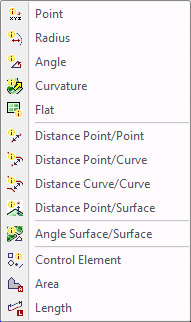
Point
To measure a point select Point, Select the point you wish to measure and then right click to confirm the point. A window will appear to show the active reference and the XYZ position of that point from the active reference.
Radius
Select Radius and the point selection window will come up. Select a point on the circle to measure and right click to confirm that point. Complete this three times on the circle. After the third time the Radius window will appear showing the active reference, the XYZ center of the circle, and the Radius of that circle.
Angle
To measure an angle, select Angle. Select the two points to find the angle of and then confirm with the right mouse button. Once the two points have been selected the angle window will appear showing the active reference, along with the angle between the two point from the x view, the y view and the z view.
Curvature
To measure a curvature, select the Curvature option. This will show the radius of the surface that has been highlighted. Moving the mouse over the surface will highlight it in white and the radius of that surface will appear in the Curvature window. If that surface is flat and has no curvature the word flat will be displayed in the Curvature window.
Flat
The Flat dimension window will appear when selecting this option. This only works with the active reference. Move the mouse over the surfaces and it will say Not Flat, or, it will give a dimension which means the surface is flat and the dimension is at what Z height it is at according to the active reference.
Distance Point/Point
To measure a distance from one point to another select Distance Point/Point. Select the two points and then right click on the mouse to confirm your selection. Once the two points have been selected the Distance window will appear showing the active reference and the distance between the two points in the XYZ and the Length from one point to the other in a straight line.
Distance Point/Curve
This measures a distance from a point to a curve. Select a point to measure from and confirm with the right mouse button. A selection window will be displayed. Select the curve to measure to and the Distance window will appear. A line will be displayed from the point to the closest point on the curve. In this window it will show the active reference along with the distances from the x view, the y view, the z view, and the direct distance from the point to the curve.
Distance Curve/Curve
This will allow the user to measure the distance from one curve to another curve. Select the two curves to measure the distance between and click the OK button in the bottom right corner of the selection window. The Distance window will appear. This will display the active reference along with the distances from the x view, the y view and the z view along with the straight length for one point to the other.
Distance Point/Surface
Measuring a distance from a point to a surface. Select the point to measure from and confirm your selection with the right mouse button. A Selection window will be displayed. Select the surface to measure to and select the OK button in the bottom right corner of the selection window. The distance window will now appear, in this window it will show you the active reference, along with the distances from the x view, the y view and the z view along with the straight length for one point to the other.
Angle Surface/Surface
To measure the angle between two surfaces, select Angle Surface/Surface. Select the first surface and the second surface and the Angle window will appear. In this window the angle between the two surfaces that were selected will be displayed.
Control Element
Select any element and click OK at the bottom right corner of the selection window. All the information on the element selected will appear in the bottom right corner of the main screen.
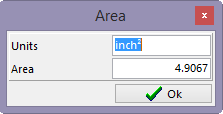
This will find the area of an enclosed curve. Select the Area option for the window to be displayed. Select a closed curve and click on the OK button. A second window will appear called the Area window and it will display the inch squared of the enclosed curve.
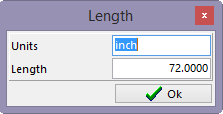
This will find the length of a curve. Select the Length option. Select the curve to calculate the length of and click the OK button on the bottom of the selection window. A second window will appear called Length which will give the Length of the curve selected.