Execute Section
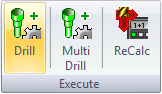
In this section there are three selections.
Drill
Multi Drill
ReCalc
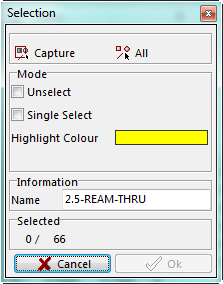
Drill – Executes the macro’s associated with the patterns. The user can drill all patterns at once on the reference the user is on. Clicking on this option will ask the user which patterns to drill by opening a selection window that look like this.
This window will give the option on how to select the patterns.
Capture - Allows the creation of a window with the cursor and whatever portion of a pattern is in that window will be selected.
All – This option will select all patterns that are on that reference.
Under the Mode section
Unselect
It gives the ability to unselect any pattern that may have been selected by mistake.
Single Select
Gives the ability to select one single pattern at once. If the option is unchecked which ever pattern the user selects, the system will select all the same patterns.
Once the patterns to drill are selected click on the OK button and the following window will appear.
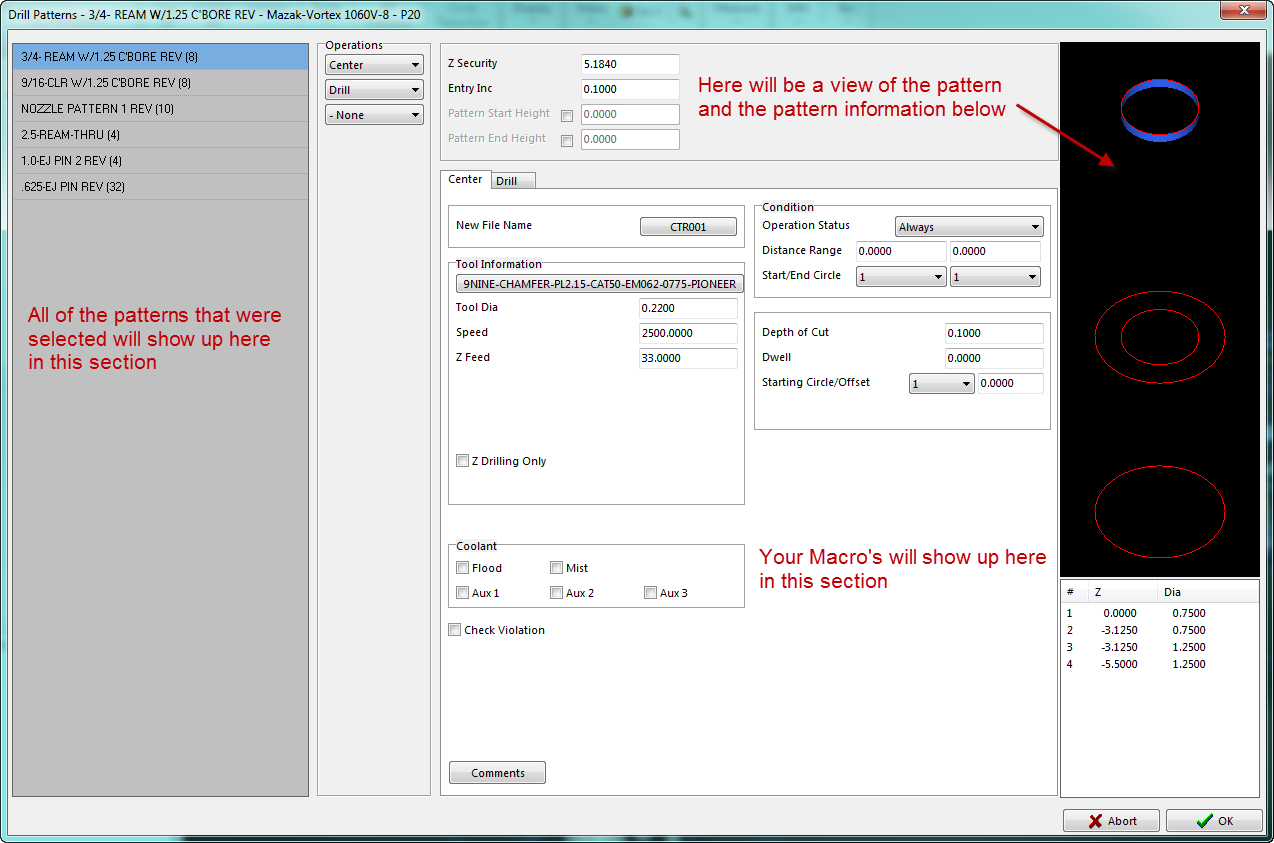

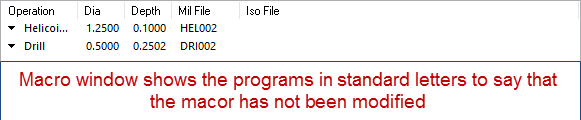
MultiDrill
This option will execute the macro’s associated with the patterns on any reference, no matter what reference is active. When a pattern is selected , it will execute the macro on all the references where it is detected. This option will prompt the user which patterns to drill by opening a selection window.
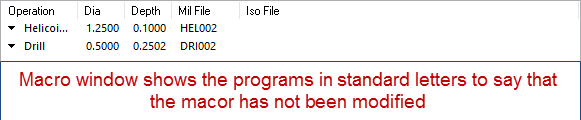
Capture
Creates a window with the cursor and whatever portion of a pattern is in that window will be selected.
All
Allows the user to select all patterns that are on that reference.
Once the pattern to drill is selected click on the OK button and the following window will appear.
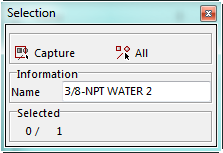
On the far left of the window is the pattern name that were selected and the macro that you have created will be displayed in the center of the window.
Go through the macro tabs to check or make modifications to the macro.
By modifying or changing anything on the macro at this time will not make the change permanent. It will make the lettering bold in the macro window to show that it has been change in some way.
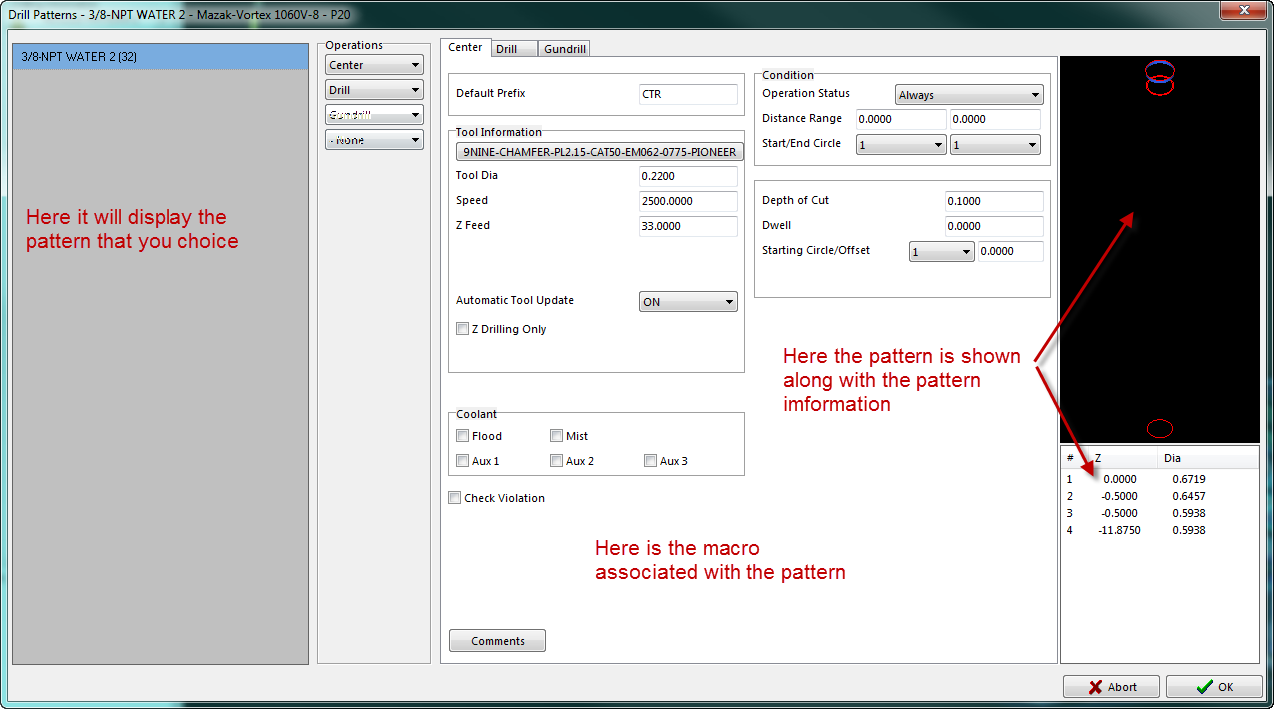

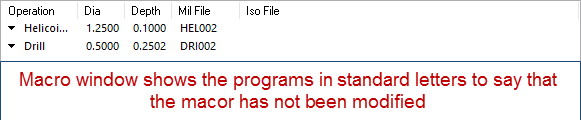
ReCalc
This option will allow the user to recalculate any macro, select the pattern to recalculate, then select this option. The macro window will appear and the ability to modify it to suit the users needs.
Remember that the changes that are made here will not be a permanent change to the original macro.
In order to make the change permanent right click on the program in the Macro Window and select the Modify Patterm Macro option. Now you want to make the changes permanent scroll through the macro and set the Automatic Tool Update to the OFF position click OK and the changes that were made will be permanent.