Define a Security Plane
At the top of all the pattern macro pages there is a security section which works the same way on all of the macros.
Z Security – pressing this button you will have the window below come up that will allow the user to set the security plane to the desired height.
Entry Inc. – this is the distance from the first circle were the tool will start it’s feed rate from.
Security Plane Setting
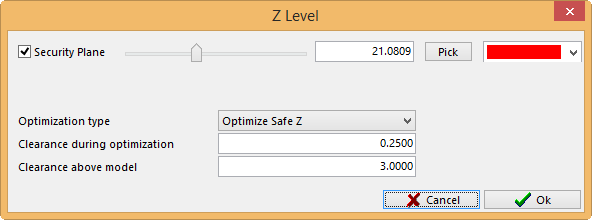
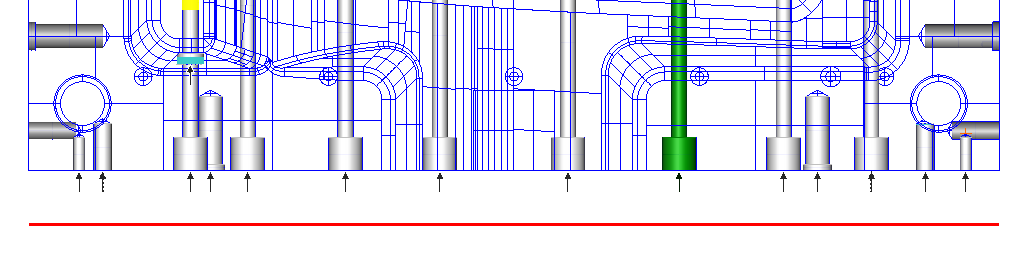
You can see by the picture a translucent plane will appear showing the user where the Z level of security plane is. The user can adjust the plane by clicking on the Pick button and selecting a point, use the slider bar to adjust it to where it is needed or type in a number.
The color of the plane can also be changed by using the drop down menu on the far right side next to the Pick button. It can also be turned on and off by checking or unchecking the box next to the name on the far left side.
There are three ways the user can control how the tool will react travelling from one area to the next. Once you have set these values and the type of Optimization, these settings will be the default for future programs made under the 3D Milling tab.
Optimization Type – there is a drop down menu here that will give three options.
Respect User input – with this option Security Plane is active and can be adjusted as well as the clearance during Optimization and the Clearance above Model will be greyed out.
- Under the Milling tab the security plane will be taken from the highest surface plus the Clearance above Model value, which will be used at the beginning and end of the program. While it rapids from one point to another point in the middle of the program it well optimizes the Z to the Clearance during Optimization value.
- Under the Drilling tab the security plane will be taken from highest circle 1 of the patterns selected, which will be used at the beginning and end of the program. While it rapids from one point to another point in the middle of the program it well optimizes the Z to the Clearance during Optimization value.
- Under the Pocket tab the security plane will be taken from highest top of the pockets selected, which will be used at the beginning and end of the program. While it rapids from one point to another point in the middle of the program it well optimizes the Z to the Clearance during Optimization value.
Raise to Safe Z – with this option the Security Plane is Active, the Clearance during Optimization is greyed out and the Clearance above Model is active.
- Under the Milling tab the security plane will be taken from the highest surface plus the Clearance above Model value. This value will be used though out the program.
- Under the Drilling tab the security plane will be taken from the highest surface plus the Clearance above Model value. This value will be used though out the program.
- Under the Pocket tab the security plane will be taken from the highest surface plus the Clearance above Model value. This value will be used though out the program.
Optimize to Safe Z – with this option the Security Plane is greyed out, the Clearance during Optimization active and the Clearance above Model is active.
- Under the Milling tab the security plane will be taken from the highest surface plus the Clearance above Model value, which will be used at the beginning and end of the program. While it rapids from one point to another point in the middle of the program it well optimizes the Z to the Clearance during Optimization value.
- Under the Drilling tab the security plane will be taken from highest circle 1 of the patterns selected, which will be used at the beginning and end of the program. While it rapids from one point to another point in the middle of the program it well optimizes the Z to the Clearance during Optimization value.
- Under the Pocket tab the security plane will be taken from highest top of the pockets selected, which will be used at the beginning and end of the program. While it rapids from one point to another point in the middle of the program it well optimizes the Z to the Clearance during Optimization value.