Display Panel – Options and Tips working with the Model
The Display Panel, once a Session has been loaded, has many options to view and customize the appearance of the model and the background.
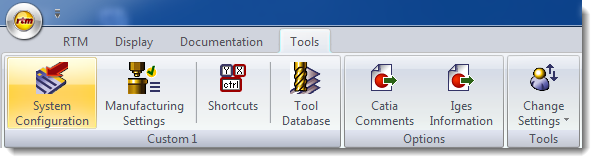
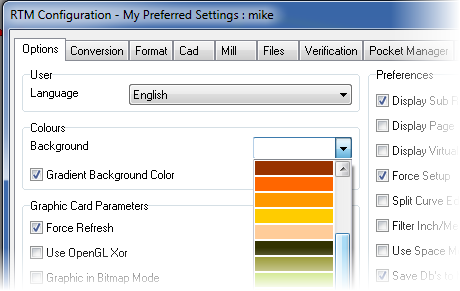
Setting the Background color can be done through the System Configuration Application found under the Tools tab. The System Configuration will open - under the Options tab is where the Background color can be set, and a Gradient can be applied to the selected color by clicking the Gradient Background check box.
For more information about the System Configuration Application please refer to that section of this manual.


Tip: Some backgrounds and colors may not work well with some selection colors, try different combinations to see which one works best for your visual needs.
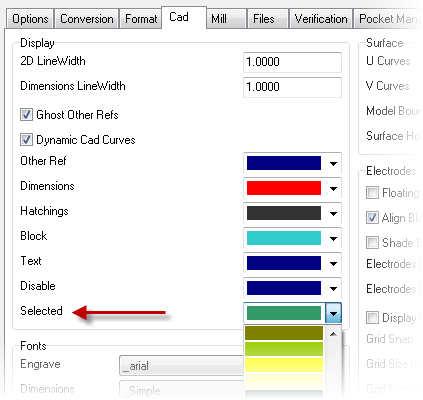
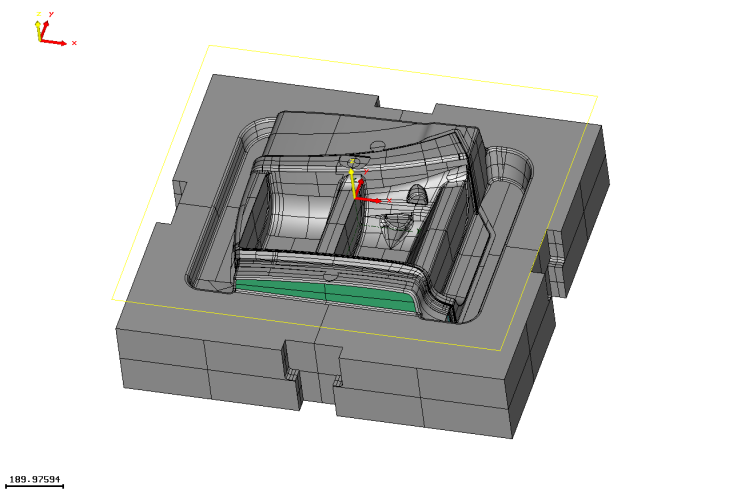
Setting the Selection color can be done through the System Configuration Application found under the Tools tab. The System Configuration will open - under the Cad tab is where the Selected color can be set. When an entity is selected this color will be visually used.
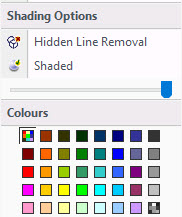 Setting the Model color can be done through many of the Display menus available in RTM.
Setting the Model color can be done through many of the Display menus available in RTM.
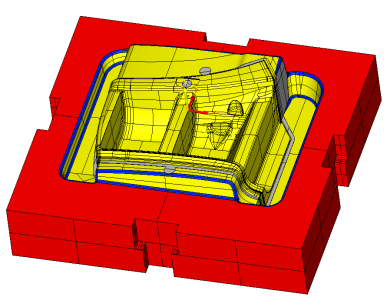 Original Color scheme will use the original color scheme from the CAD file
Original Color scheme will use the original color scheme from the CAD file
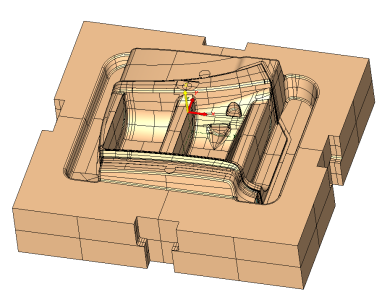 Single Color scheme will use shades of the single color selected
Single Color scheme will use shades of the single color selected
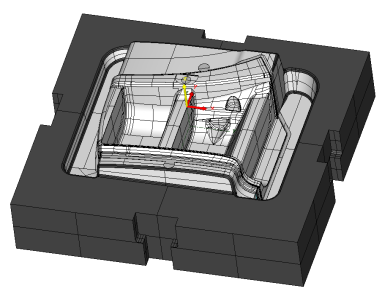 Black and White scheme will use shades between black and white to represent the colors of the original CAD model
Black and White scheme will use shades between black and white to represent the colors of the original CAD model