Points Menu
The Points Menu has several ways of putting a point onto the geometry of the part.

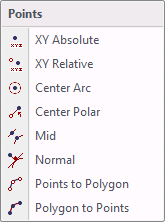
XY Absolute
By selecting this option, a Points Selection window will be displayed, giving different options to select a point.
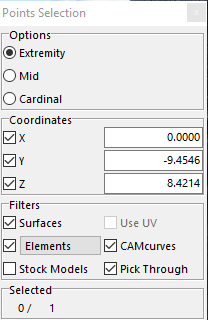
Options
Extremity –gives the option of selecting the edges of a surface or the ends of a line.
Mid – this option allows the user to select the middle point of a line or circle.
Cardinal – Detects the cardinal points of an arc or a circle. These points are positioned at 0° or 360°, 90°, 180° and 270°. If none of these points are available on the selected arc, then the arcs center point will be detected.
Coordinates
Here the user can manually input the values of the location of where the point will be.
Filters
The user can filter the elements that will be displayed on the screen. For example, if there are only lines on the screen the only choice that will be available is Elements and Pick Through.
Use UV – with this selected the user has the ability to select points on the UV lines of the surface giving the user more options.
Pick Through – with this selected the user has the ability to choose a point on the elements that maybe hidden behind other elements.
Surfaces- Displays the Surfaces that are available to select.
CAM Curves -Allows the Camcurves to be selected.
Stock Models – Allows the Stock Model to be used for selecting points.
XY Relative
With this option the user can select a point, then input a distance from that chosen point to where the new point is to be. When selecting this option, the following will be displayed.
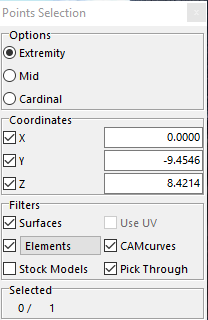
Options
Extremity –select the edges of a surface or the ends of a line.
Mid – this option allows the user to select the middle point of a line or circle.
Cardinal – Detects the cardinal points of an arc or a circle. These points are positioned at 0° or 360°, 90°, 180° and 270°. If none of these points are available on the selected arc, then the arcs center point will be detected.
Coordinates-Manually input the values of the location of where the point will be.
Filters
The user can filter the elements that will be displayed on the screen. For example, if there are only lines on the screen the only choice that will be available is Elements and Pick Through.
Use UV – with this selected the user has the ability to select points on the UV lines of the surface giving the user more options.
Pick Through – with this selected the user has the ability to choose a point on the elements that maybe hidden behind other elements.
Surfaces- Displays the Surfaces that are available to select.
CAM Curves -Allows the Camcurves to be selected.
Stock Models – Allows the Stock Model to be used for selecting points.
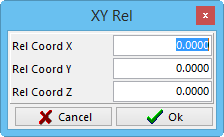
Once the point is accepted this XY Rel window will be displayed. Enter from the selected point where the new point is to be.
Center Arc
With this option the user can select a circle or partial circle and create a point at the center. Choosing this option will display the following.
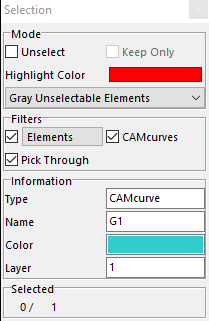
This Selection window will default all the parameters to what is needed. The user can select circles, partial circles, or fillets. Once one is selected a point will automatically be placed at the center of that arc.
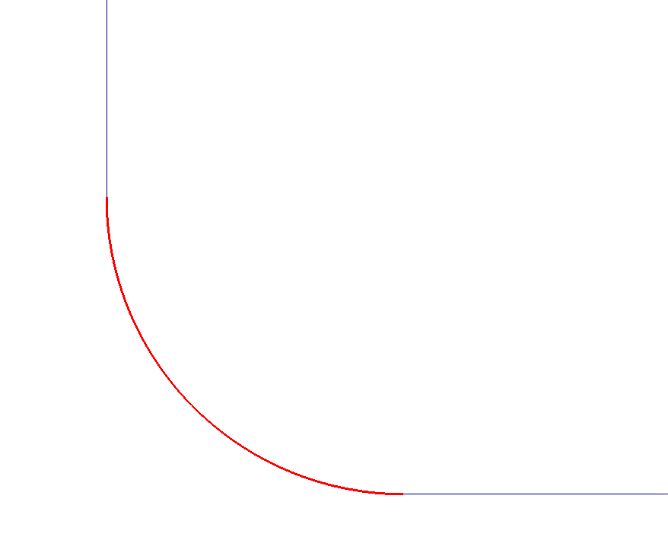 Arc that was selected
Arc that was selected
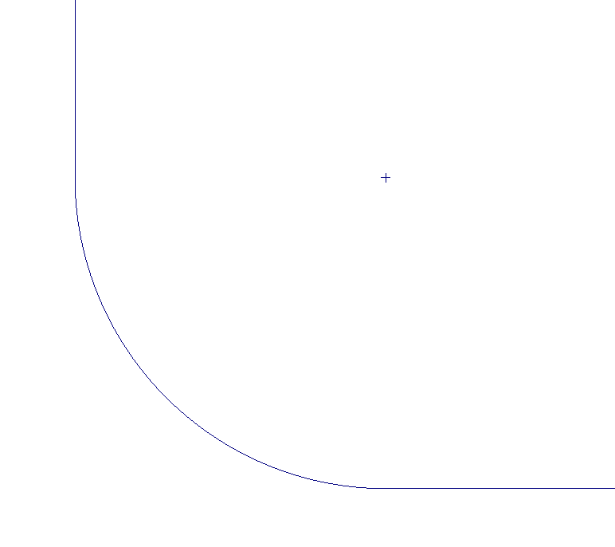 Center point created
Center point created
Center Polar
With this option the user has the ability to select a point to use as a reference and create another by giving an angle and distance from that point.

Options
Extremity - select the edges of a surface or the ends of a line.
Mid – this option allows the user to select the middle point of a line or circle.
Cardinal – Detects the cardinal points of an arc or a circle. These points are positioned at 0° or 360°, 90°, 180° and 270°. If none of these points are available on the selected arc, then the arcs center point will be detected.
Coordinates - Manually input the values of the location of where the point will be.
Filters
Here the user can filter the elements that will be displayed on the screen. For example, if there are only lines on the screen the only choice that will be available is Elements and Pick Through.
Use UV – with this selected the user has the ability to select points on the UV lines of the surface giving the user more options.
Pick Through – with this selected the user has the ability to choose a point on the elements that maybe hidden behind other elements.
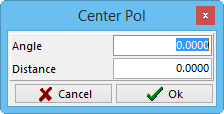
Once the point has been selected and accepted, this Center Pol window will be displayed. The center of the rotation has been established. An angle and distance must be entered away from that center of rotation where the new point is to be.
Mid
With this option the system will automatically put a point at the middle of any line or arc that is chosen. If an arc is chosen it will not give the center of the radius but rather the center of the circumference of the arc.
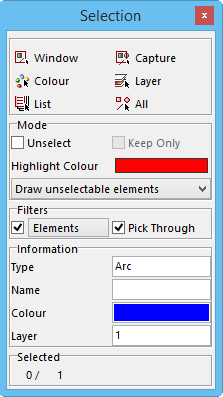
This Selection window will default all the parameters to what is needed. The user can select lines, circles, partial circles, or fillets. Once selected a point will automatically be placed at the middle of that element.
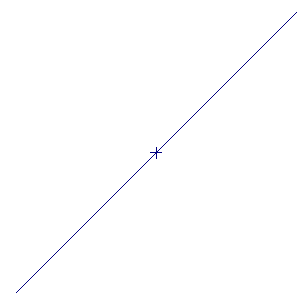 From the example to the left, selecting this line has put a point at the middle.
From the example to the left, selecting this line has put a point at the middle.
Normal
With this option it allows the user to draw a point perpendicular to a selected line or arc at a given distance. The point will be drawn at the extremity of the element defined by the position of the cursor on the screen.
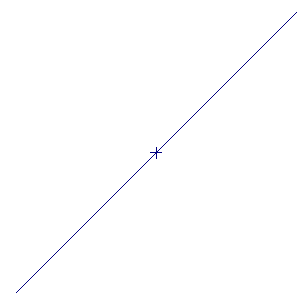
This Selection window will default all the parameters needed to choose the element required. The user can select lines, circles, partial circles, or fillets. Once selected a Normal window will appear.
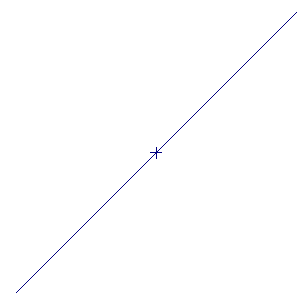 Enter the value of the distance the point is to be from the element.
Enter the value of the distance the point is to be from the element.
Points to Polygon
The user can automatically create polylines between any selected points on the screen.
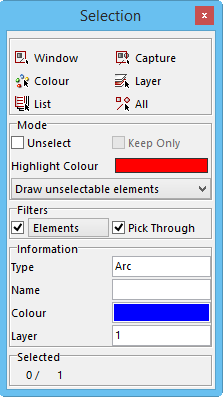
This Selection window allows the user to manually select the points or have the system select the points it recommends.
Manual - select each point individually in the order that the polyline is to travel.
Auto - select the first, second, and then the last point. All points in between the second and last point will be selected automatically.
The points will then be joined together automatically with polylines that best fit.
Polygon to Points
With this option the user has the ability to get the points of a polygon line.
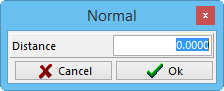
This Selection window will default all the parameters needed. Polygon lines will be the only option.
Once the polygon line is selected, it will be deleted, and the points that were used to create that polygon line will appear.