Trim by Polygon

This option allows the user to draw a shape and trim the surface to that shape keeping the inside or outside of the surface.
The Curve Editor window will be displayed and the user will have options on how to draw the trimming window. To draw a window free hand, like in the example below, select the Build option. Once the window is created select Close on the Curve Editor window to close the window and click on the OK button. The Selection window will open once the previous step is completed.
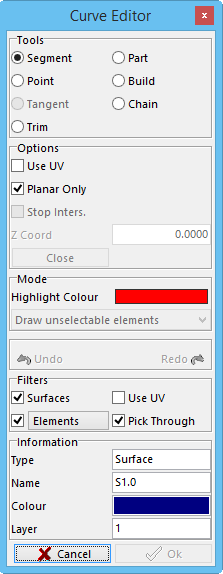
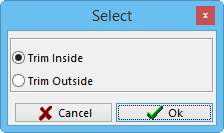
The user will decide to trim either the inside or outside.
Trim Inside – this will trim away any surface from the inside of the window.
Trim Outside – this will trim away any surface on the outside of the window.
Once the option has been selected and confirmed, the Selection window will open. The user must select the surfaces to trim. Once the surfaces are selected click the OK button.
Examples are shown below.
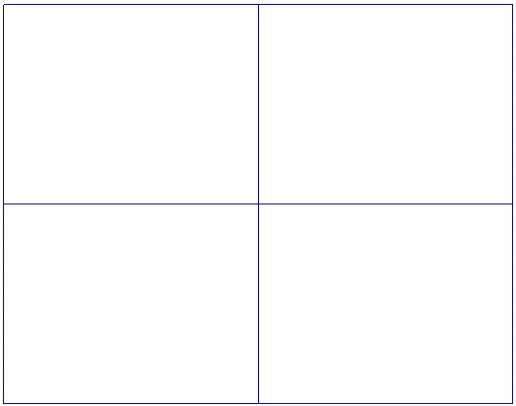 Original Surface
Original Surface
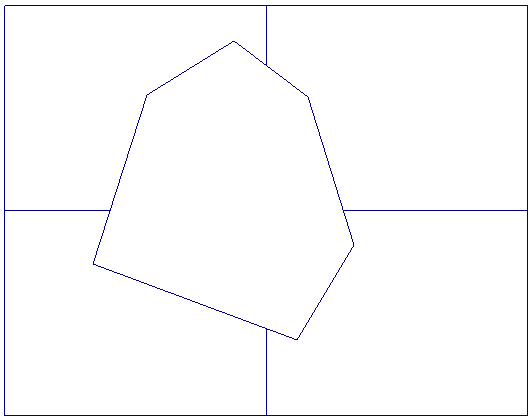 Trim Inside
Trim Inside
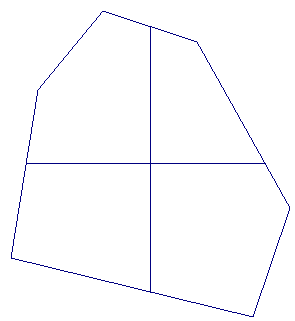 Trim Outside
Trim Outside