Trim by Capture

This option allows the operator to create a rectangular box and trim the selected surfaces to the inside or outside of that box.
With this option the operator will create a rectangular box by using the mouse. Select the upper left corner where the box will start and click the left mouse button, drag the mouse to the bottom right corner and click the right mouse button.
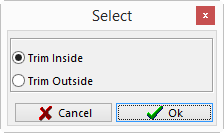
Once the box is created the Select window will open. The operator will then select whether to trim the inside or outside of the box.
Trim Inside – this option will trim away the inside of the rectangle.
Trim Outside – this option will trim away the outside of the rectangle.
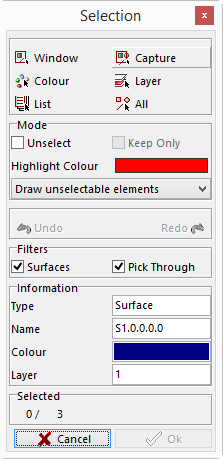
Once the operator has completed the previous step the Selection window will be displayed. Select the surfaces that need to be trimmed and click the OK button.
The result is shown below.
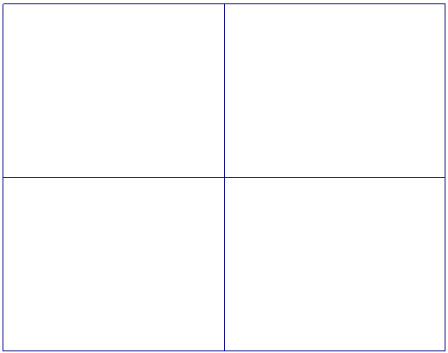 Before
Before
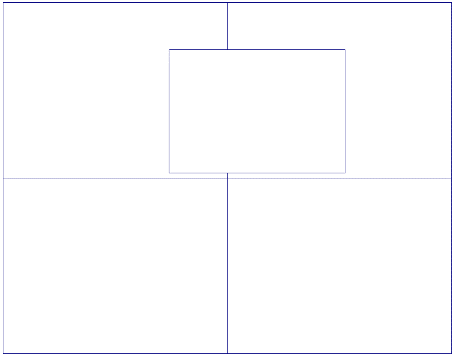 After
After