Display Section

The Display button has options to modify the look of the part or to turn things on and off.
There are six different sections to modify the part.
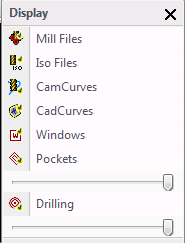
Under Display there is an option to turn things on and off to make it easier to view the part when needed.
Mill Files, Iso Files, CamCurves, CadCurves, Windows, Pockets and Drilling are the options under this section.
Each one of these will either turn the display of them on or off. The icon picture next to the name will either have a green check mark or a red X. The green check mark indicates that the display of that item is on and the red X indicates that the display of that item is off.
 ON
ON
 OFF
OFF
Under Pockets and Drilling there are slider bars that are used to make pockets or drill patterns more translucent. By sliding these bars to the left the shading on them will be less dense.
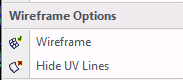
This is used to turn the actual surface wireframe on and off. There is the option to also Hide all the UV surface lines.

Here you have the option of shading the work piece or using Hidden Line Removal.
Hidden Line Removal will show the work piece in wire frame but will hide ant line that are behind the surfaces in your direct view.
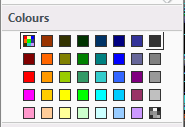
By selecting any of the colours in the colour palette the entire part will become that colour. To display the original colours select the multi coloured box in the top left corner of the colour palette.
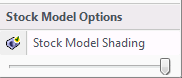
This turns the stock model on and off. There is the option to make it more translucent by sliding the slider bar at the bottom to the left.