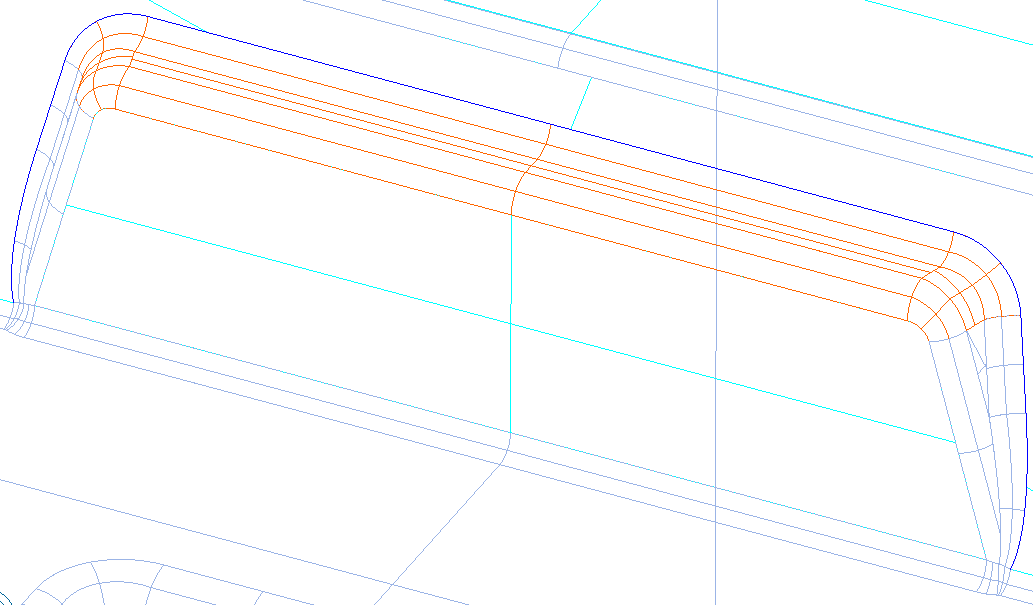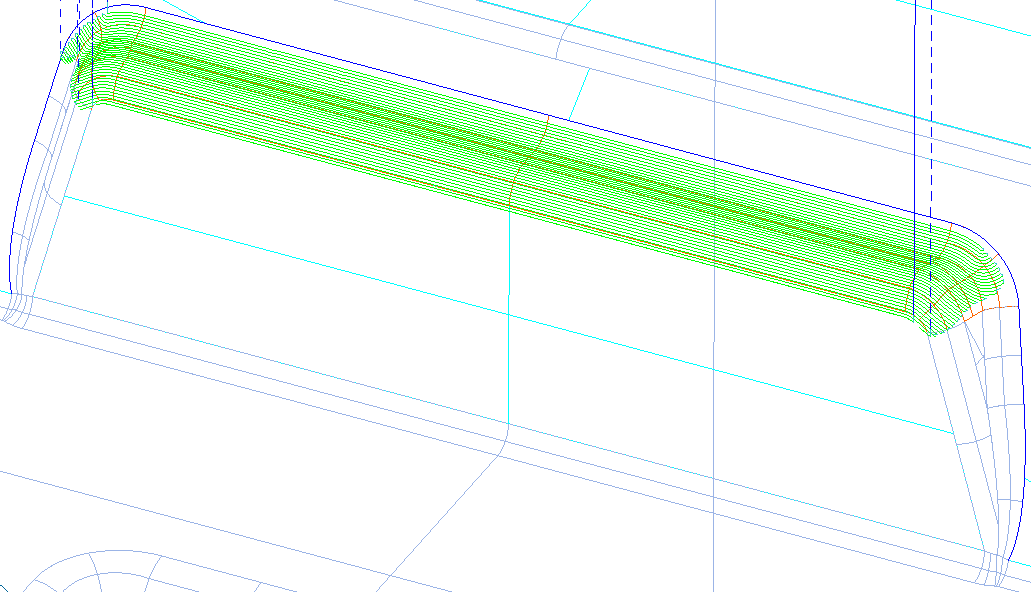Drive Curve
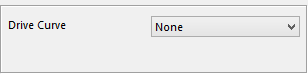
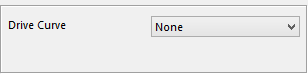
The Drive Curve section will allow the user to select one or two curves to follow the shape. There is a drop down menu that will appear that has options on how many curves and what type of curve to select.
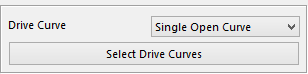
Single Open Curve – this will allow the user to select one curve for the toolpath to follow. It is best to use a window to contain the toolpath or the entire work piece will be cut. With the example below the blue line is the curve being used and the red box is the window.
Click on the Select Drive Curves button and the selection window will be displayed. Select the curve to use and click the OK button at the bottom right corner. The curve has now been selected.
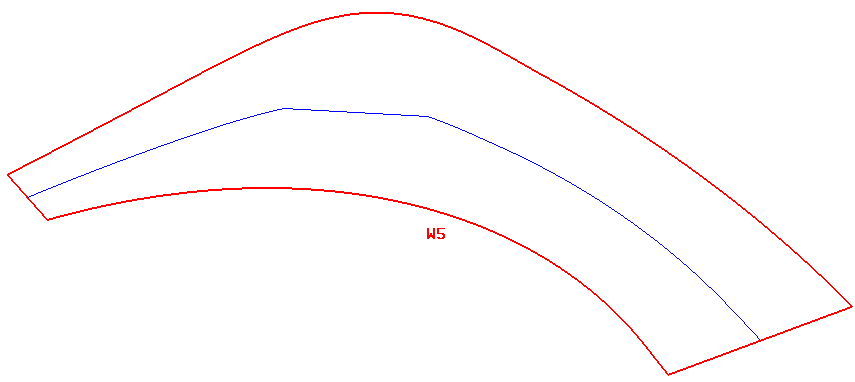
In the diagram below the green thick line is the curve from the picture above, and the toolpath was contained by the window. The toolpath starts at the top edge of the window and works its way down in a back and forth motion to the bottom edge of the window.
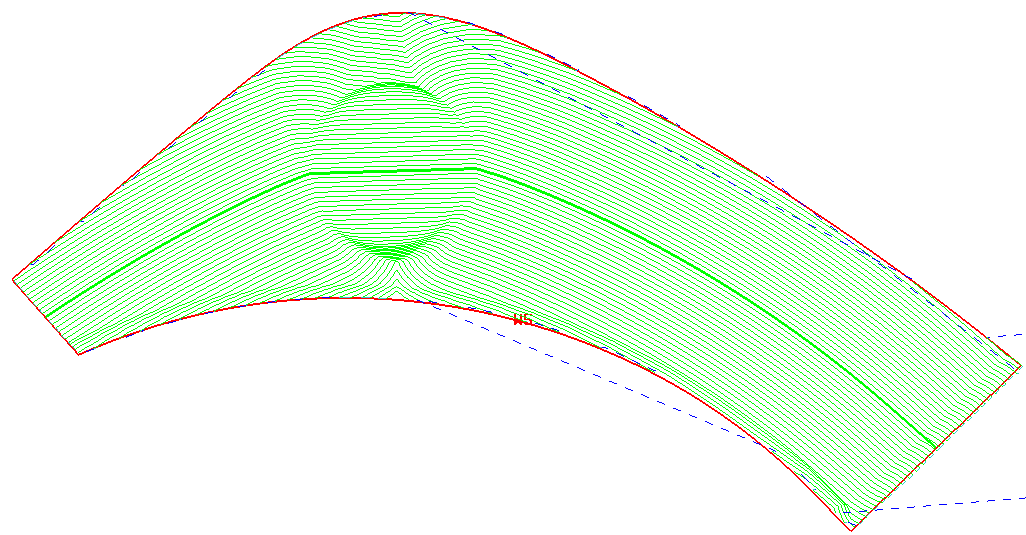
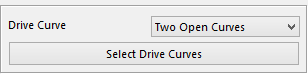
Two Open Curves* – with this option the user will need to select two open curves and the toolpath will follow the shape of the two curves. No window is needed for this option. The two curves will contain the toolpath.
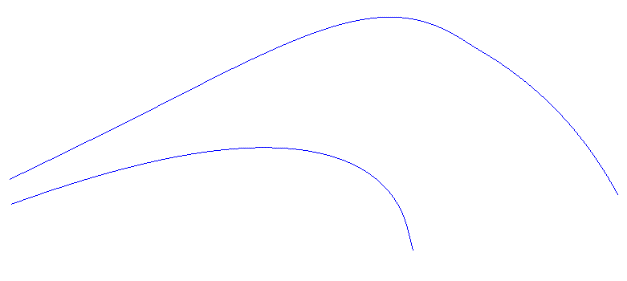
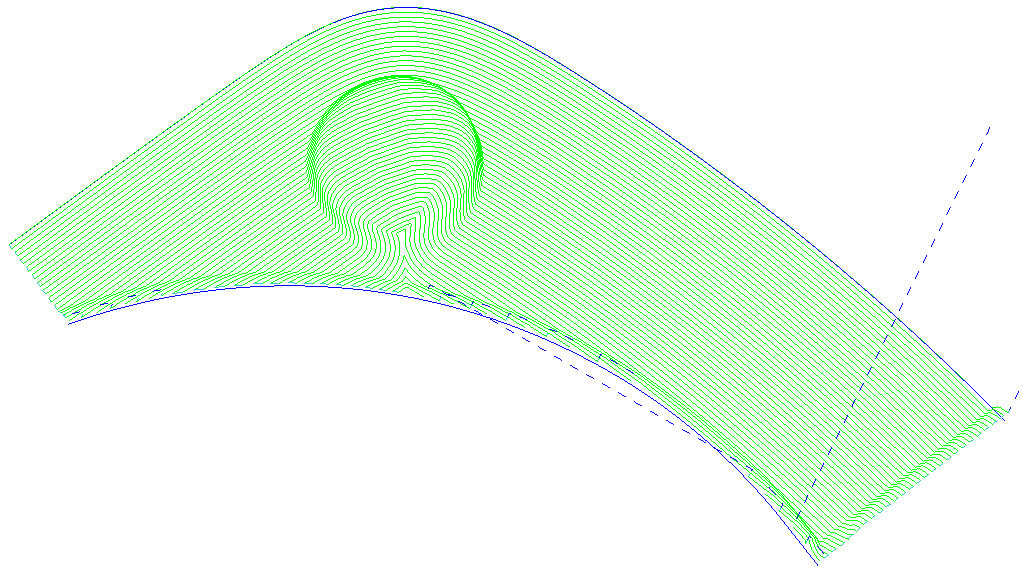
The above diagrams show the curves that were selected and the result of the toolpath. In the diagram below the two same curves and settings were used but the Box Cut option was used. This will make the toolpath only cut in one direction by going into rapid mode to get back to the start of the next pass. The rapid motions are in blue.
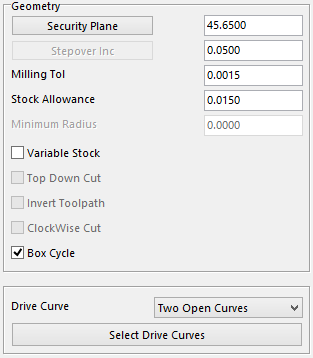
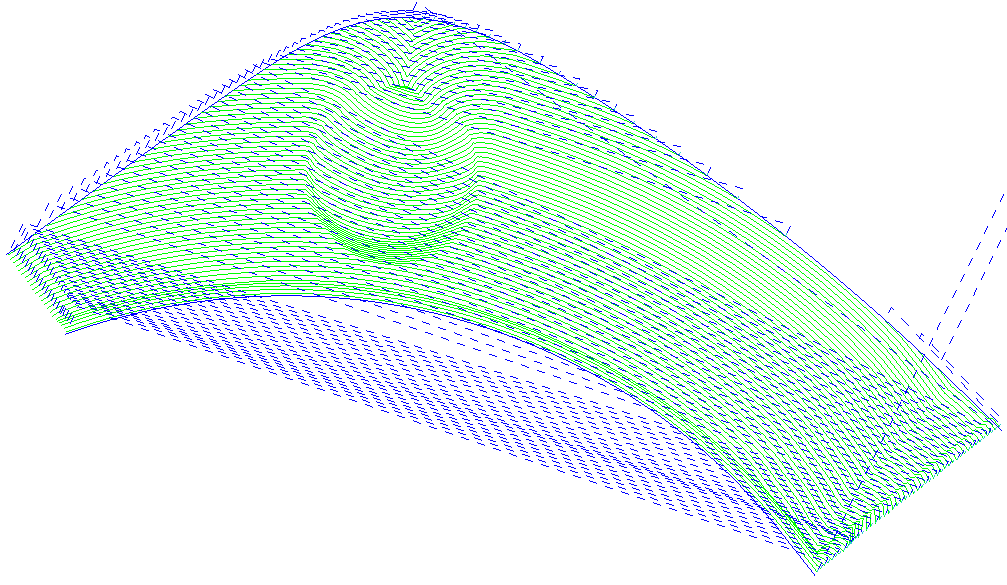
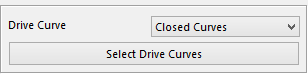
Closed Curves –the user will select a closed curve to create the toolpath. A window will need to be selected to contain the toolpath or the entire work piece will be cut.
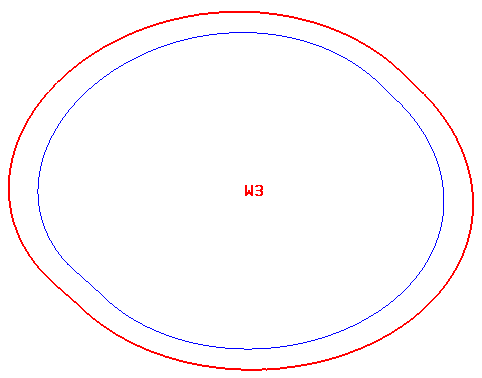
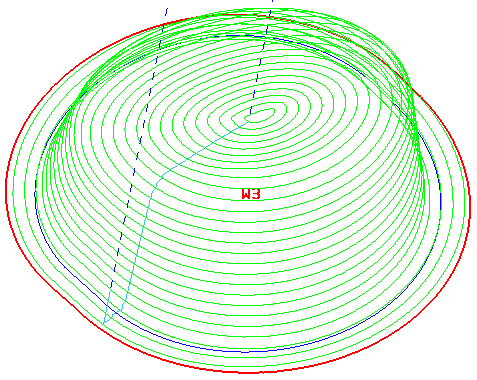
In these two diagrams we show the curve and window selected and the results of that selection.
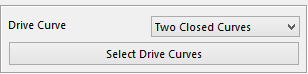
Two Closed Curves –the user will need to select two closed curves and no window is needed. The curves will contain the toolpath.
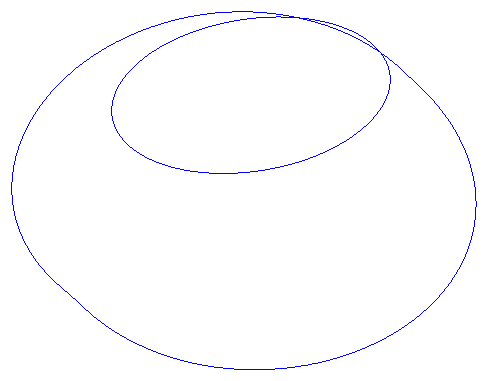
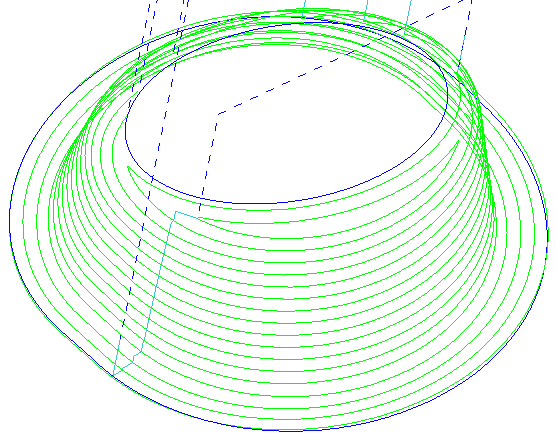
In the diagrams above show the two curves that were selected and the result of that selection.
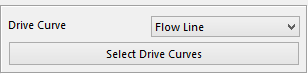
Flow Line** – with this type of drive curve selected it allows the user to select surfaces to create the toolpath. In the example below the surfaces that were selected are the color orange.