Post
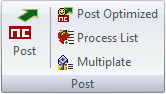
There are four options to choose from.
-Post
-Post Optimized- not available under the 3D Milling Tab
-Process List
-Multiplate- not available under the 3D Milling Tab
Post
This will post one operation at a time. Select the operation or operations in a single macro to post and select the post option. The post window will then appear. If more then one operation has been selected they will all show up in the post window.
Post Optimized
Using this post option allows the user to make a standard order to have the programs posted. For example, the user can always have the the helical first, the center drill second, and so on, but it will repick the order of the program in the macro window first. The optimized will not take effect until the OK button has been selected. The order that the programs are in the post window is not the way they will be posted. It will optimize all tools or operations that have been setup first.
This is how to setup an optimize file order. Click on the reference to post and then select Post Optimize and the Optimized post window will appear, as shown below.

You can locate the Process list to the far right of the interface, there will be two tabs
Iso – here it will show what programs have been posted.
Process List – here it works under a folder tree structure, which allows the user to have more than one process list. These folder can also be renamed to make it easier for the user to keep things organized.
To show which Process List the Mil file or Files will be added to the active List will have a green check mark next to it. In order to mark it active click on the List name.
The programs will be posted in the order that they appear in the process list, if the user want them in a different order they can you so by clicking on the Mil file and dragging them to were they need to be.